Before we begin, I recommend clicking the "eink" button in the top right corner for a better reading experience! (In this mode, if you want to open a hyperlink or enlarge an image, please long-press and select "open link". If you are using a computer, you can right-click and select "Open link in a new tab." You can also navigate this mode by right/left arrow on keyboard.)
Most of my articles haven't been translated into English. If you need to read them, you may use the built-in translation tool in browser.
Two years ago, when Onyx launched the Tab Ultra C (TUC), a 10-inch color E Ink tablet with BSR fast refresh technology, I was really looking forward to the day I could get my hands on a 13.3-inch color Kaleido 3 large-screen tablet. After all, the 13.3-inch size is the most suitable for reading A4-sized documents, such as literatures or magazines, and also provides enough writing space for handwritten notes. Furthermore, after the release of the Tab Ultra C Pro (TUCP), I truly felt that an Android E Ink tablet could become a laptop alternative (you can refer to this article for a demonstration). This is because the TUCP's memory and CPU performance are top-notch in the E Ink world, offering a very fast and smooth user experience. Both typing speed and file reading speed are very satisfactory. The only regret is that the screen size is still not large enough. For word processing or coding, either the font is too small, or the screen cannot accommodate enough content, which remains a shortcoming. However, there was no news about a 13-inch color model for a long time. I originally expected it to be available around the middle or end of last year, but I ended up waiting for two whole years. Therefore, when I recently saw the Tab XC start pre-orders, I of course didn't hesitate and ordered it immediately!
I purchased my Tab XC this time from iCAT Technology, and their service quality was good with fast shipping [Note 1] (A few years ago, when I bought a Boox Nova 3 Color from Bear Boss, I encountered a situation where it needed repair. The attitude of Bear Boss's repair department at the time was extremely frustrating, and I haven't bought any devices from them since. Consequently, I also bought my TUC and TUCP from iCAT. However, I haven't encountered any issues requiring repair with these later devices yet, so I'm unsure about iCAT's after-sales service). I placed my order on May 5th, when it was still in the pre-order phase. The website said it would ship in mid-May, and I received the goods around May 14th, which is quite punctual. I think many people are curious about the performance of this device and are still hesitant about whether to buy this E Ink tablet priced around 820 USD. Therefore, I've written an article about my experience testing it over the past few days, hoping to provide a reference for those who still have this item lingering in their shopping cart!
The writing style of this article will primarily use the Tab Ultra C Pro as a benchmark for comparison. This is because the Tab XC is essentially the 13.3-inch version of Onyx's Tab series, and many people might be interested in knowing its advantages and disadvantages compared to the TUCP, and whether it's worth spending an extra 220 USD to purchase this E Ink tablet. In addition, this article will also compare it to the only other 13.3-inch color E Ink tablet currently on the market: the mooInk Pro 2C (hereafter referred to as mP2C). [Note 2] (mP2C is produced by a Taiwanese company called Readmoo and hence can't be purchased overseas.) Although one is an Android Tablet and the other is a pure e-reader, since they are both 13-inch color devices and have similar prices (the MP2C is $67 more expensive), it's worth comparing them as a reference for those looking to buy a 13-inch color E Ink device.
A Large Screen Just Makes Reading So Comfortable!
First and foremost, of course, I need to show you the biggest advantage of a 13.3-inch color device: big is just awesome! This 13.3-inch size is what truly comes close to the size of A4 paper. Whether you're reading papers, magazines, comics, children's books, newspapers, or writing code, the screen is large enough, the text won't be too small, and you won't need to constantly zoom and pan with two fingers.
Reading Magazines
 |
| Business Weekly |
Reading Literatures or Text Books
 |
| Reading a physiology textbook |
 |
| The colors in charts are very clear. |
 |
| Even using a 13-inch screen to read the smallest font is difficult, needless to say a 10-inch screen, the text is really too small. |
Reading Comics
 |
| American comics are usually full color and large format. Without a 13-inch screen, the text really becomes too small. |
Reading Webpages
 |
| Using Eink mode to view Wikipedia, you can see the color sections on the map are very clearly differentiated. |
Reading Children's Story book
 |
| The only drawback with chidlren's books is that there's very little text. If parents don't improvise and tell a lot of extra stories, you'll have to turn the pages very quickly (which causes constant flashing). So, just tell more stories and drag it out! 😆 |
Reading e-newspapers
 |
| I don't have any digital newspapers on hand, so this is a screenshot of CNN in Eink mode |
Coding
 |
| Writing code via remote desktop. |
Design Differences Between Tab XC and Tab Ultra C Pro
Appearance
Both of these devices, belonging to the Tab series, have a very textured design. However, I feel that the Tab XC's texture is even a step above. Both have black bezels on the front, but the Tab XC's side bezels are a metallic silver-grey with a metallic sheen. The back is covered with a special grey material, and it's not a single uniform surface. On the side where you hold it, there's a metallic silver-grey line. Above this line, the Onyx brand slogan "Make a difference" is printed in cursive script, which prevents the overall visual experience from being too monotonous and adds a touch of design. The TUCP, on the other hand, has matte black metallic bezels that are consistent with the black on the front and back, which feels a bit too plain. Especially the series of patterns on the hand-held side actually detract from the overall aesthetics.
 |
| Power-off screen and the black bezel on the front. |
 |
| The back design is very textured and features Onyx's brand slogan. |
However, the area where the TUCP falls significantly short in terms of design is due to the hardware differences between it and the Tab XC: the TUCP has a rear-facing camera, and the camera's design protrudes from the device! This is a major drawback. Why? This camera sticks out like a two-step staircase, which is not only unaesthetic, but the biggest problem lies in its practicality. Because this means that the TUCP cannot be laid flat on a desk for writing without a case!!! When you use the stylus to write on it without a case, it acts like a fulcrum on a seesaw, causing the entire device to rock back and forth, which can be very frustrating. Therefore, when writing on the TUCP, it absolutely must be placed in a case. Consequently, when you go out, you can't avoid bringing the case with you if you want to write comfortably, even if you want to reduce weight. But on the bright side, its characteristic of having to be in a case also adds a layer of protection.
As for the Tab XC, since it lacks this rear camera, it's just like most e-ink notebooks – you can confidently lay it flat on the desk without a case for writing. This is very important for a 13.3-inch device because the large screen is even more suitable for reading papers and PDF documents. Therefore, more users will have the need to use a stylus for annotations and taking notes. Additionally, a 13.3-inch device is heavier than a 10-inch one, so the need for comfortable, bare-device reading will also increase. Being able to lay it flat for writing at any time without a case maintains convenience.
Additionally, the connection points for the keyboard folio on the TUCP are located on the back, which results in six small metal dots on the rear, significantly detracting from the overall aesthetics. The Tab XC, because its connection points are designed on the side, has a much cleaner look on the back.
 |
| The protruding camera, keyboard metal connectors, and the pattern on the right side are design flaws on the back of the TUCP |
 |
| back of the Tab XC: simple, elegant, and textured. |
There's one more crucial detail where the Tab XC also surpasses the TUCP, and that's the roundness of the bezels. The Tab XC's corner edges are more rounded, similar to the design of the Tab Mini C, whereas the TUCP's corners are slightly sharper. Besides being visually more appealing, the rounded corners make a difference in comfort when holding the device without a case. Sharp edges can feel a bit sharp in the hand, so the Tab XC is more comfortable to hold without a case than the TUCP.
 |
| The left side shows the sharp edge of the TUCP, and the right side shows the rounded edge of the Tab XC. |
Thickness and Weight
The body thickness of the Tab XC is noticeably thinner than the TUCP, at only 5.3 mm, which is a significant 1.3 mm less than the TUCP's 6.6 mm! Besides looking and feeling lighter, the thinner body is also more comfortable to hold. A major reason why the Tab XC can achieve this thinner body is due to the stylus technology it adopts this time, which we will discuss in more detail later when talking about the stylus. Actually, this thickness performance is already comparable to the
reMarkable Paper Pro (rMPP). After all, the Kaleido 3 screen used in the Tab XC must have an additional color filter layer on top of the screen compared to the Gallery 3 screen used in the rMPP.
In terms of weight, I think the Tab XC performed quite well this time. I always thought that a 13.3-inch E Ink Android Tablet with such strong hardware performance would weigh between 700 and 800 g, but the Tab XC weighs only 625 g, which is quite surprising! It's also only 10g heavier than the black and white version (Note Max), and my first-generation Max Lumi used to weigh 570g. This weight setting is pretty great. With the keyboard folio, the total weight is around 1.2 kg, which is similar to the weight of my 13-inch Macbook Air M1. Since Apple even calls it Air, you can see that this weight is still within an acceptable range for carrying around. The unexpectedly good weight performance of the Tab XC is also attributed to the change in stylus technology.
Now, let's compare it with the mooInk Pro 2C (mP2C). This will allow you to understand the advantages of flexible E Ink. Because the mP2C uses
E Ink Mobius technology for its screen, which means the TFT substrate is made of plastic instead of glass (making it flexible E Ink), its weight can be even lighter and its thickness even thinner.
The weight of the mP2C is only 368 g [Note 3] (of course, this is also because it lacks features like magnets, speakers, a microphone, a front light, and a G-sensor, and it uses a smaller 2000mAh battery). Although the official data states a thickness of 5.7 mm, that's actually the thickest part (where the battery is placed in the middle). In reality, the thickness on the sides where you hold it is only about 2.1 to 2.2 mm, which is extremely thin. Therefore, the advantage of this device is its paper-like lightness and thinness. It's not a burden to carry around and is also very suitable for purely reading ebooks bought from Readmoo's online bookstore or documents you upload yourself.
 |
| The mP2C is on the left, and the Tab XC is on the right. You can see that the edge of the mP2C is very thin, but the thickest part makes the overall thickness of the two devices similar when placed flat on a table. |
Differences in Keyboard Folio
As for the keyboard folio, the Tab XC shows even greater progress in terms of design and texture compared to the TUCP. Both the material of the folio and the material of the keyboard are better than those of the TUCP. This time, the color and texture of the folio resemble leather, giving it a more premium look, and the edges are finished beautifully without any annoying wavy edges flapping around. Moreover, even though it's a magnetic folio, unlike the folios for the TUCP and Tab Mini C where you can see the outline of hard magnetic blocks, the entire folio looks like a seamless and clean unit. The inner lining of the folio uses a velvety texture, just like the reMarkable's folio. Overall, the texture is more closer to the level of the reMarkable folio.
 |
| The material of the keyboard folio has a very premium feel. |
 |
| The keyboard also feels very premium; the inner material has a velvety texture, and it features Onyx's brand slogan. The bottom left of each key also has Zhuyin symbols. |
Also, although the Tab XC and Tab Ultra C (TUC, the previous generation of the TUCP) both have their keyboard connectors on the side of the device, the Tab XC has improved upon a flaw in the TUC's keyboard folio: it was prone to losing connection and the keyboard disconnecting due to vibrations while typing. The Tab XC has much stronger magnetic attraction on the connector side compared to the TUC, so the connection points attach very securely. In addition, the Tab XC is about 150 g heavier than the TUC, so gravity also makes the connection more stable.
The side placement of the keyboard connector has one very big advantage: the connector only links up when it's in use. This can reduce power consumption during standby, and it also allows the system to determine whether the screen should be in landscape or portrait orientation. When the Tab XC's keyboard folio connector is attached, the screen automatically switches to landscape mode, and the refresh mode also automatically changes to the fastest refresh setting. This is a very clever design because most of the time when users use a keyboard, they want to turn it into a laptop. At this point, the priority is smooth operation rather than the display quality of the text.
Although the keyboard connectors on the back of the TUCP can attach very stably and securely, their biggest drawback is that the connectors are always in contact with the keyboard. So, even after closing the folio, the LED light on Caps key often stays on, which causes the TUCP to lose 1 to 2% of battery power per hour during standby. Moreover, because the connectors are always engaged, the firmware can't determine whether the user is actually using the keyboard or simply has the reader lying horizontally for viewing. Therefore, if you want to go back to a vertical viewing orientation after using the keyboard, you must align the folio perfectly for the device to sense it and rotate the screen to vertical. This often requires waiting for several seconds, which is very inconvenient. Although some people say the TUCP has a gyroscope that can be set to automatic rotation, having the screen rotate when the viewing angle is slightly tilted during reading can also be quite annoying.
Okay, having said the good things, now it's time to talk about some of the not-so-good aspects. The design of this folio still has several shortcomings, mainly in some small details of usage. First, perhaps to reduce the overall carrying weight, the magnetic attraction of this folio is not as strong as that of the TUCP's folio. Although this means there are no visible outlines of magnet blocks on the exterior and the weight is lighter, there's a high risk of the device separating from the folio if you hold it incorrectly. Therefore, you must be especially careful when opening the folio or reattaching the device from its bare state back to the folio, and definitely don't rush, so as not to damage this valuable device.
Second, the stylus holder on the folio is separable from the folio! I imagine the intention behind this design might be to prevent the stylus holder from folding back and interfering with laying the entire device flat on a table, thus affecting writing. However, this design makes it very easy to lose the stylus holder. When writing flat, after detaching the stylus holder, you can't find a place to attach it to the device. If you place it aside, you might forget to take it with you when you leave. And frankly, with this type of detachable stylus holder, I really don't dare insert the stylus into it for fear that the stylus and the stylus holder might accidentally detach together while carrying it. In contrast, reMarkable's stylus holder design is very ingenious and well-designed in this regard. Those who are interested can
refer to this article I wrote to see how reMarkable overcomes the problem of the stylus holder folding back and affecting flat writing.
Third, the Tab XC's folio only has a single, fixed upright tilt angle. The TUCP's folio angle had a very wide range, allowing you to adjust the screen from a very upright position (approximately a 60-degree angle with the horizontal desk) to a 0-degree angle parallel to the desk, with all angles in between being adjustable. However, the Tab XC's folio only has one angle: approximately 70 degrees, which is very upright, close to the angle of a desktop computer monitor. Although this angle is comfortable for typing and word processing, allowing you to look straight at the screen without lowering your head, there's one problem: the top row of keys is too close to the screen. When pressing the top row, your fingers feel cramped, and it's easy to accidentally touch the screen, making the typing experience not as comfortable as with the TUCP's keyboard. If the tilt angle were adjustable, you could lay it slightly flatter, increasing the distance between your fingers and the screen and reducing the cramped feeling when typing.
Additionally, because E Ink is a reflective screen, the screen angle often needs to be adjusted based on the position of the ambient light source to allow the screen to receive as much light as possible. This way, even without the front light, the screen is bright enough. Therefore, a folio that allows you to freely adjust the screen's tilt angle is very important for E Ink devices. For those interested in how the angle of incident light affects the brightness of E Ink screens, you can refer to
this article I wrote previously.
 |
| The Tab XC is on the left, and the TUCP is on the right. You can see that the screen is more upright when the Tab XC's keyboard folio is propped up. |
Fourth, the old problem with the touchpad remains unresolved. Onyx started introducing keyboard folios with touchpads with the TUCP, but the TUCP's keyboard folio has a major issue: it's easy to accidentally touch the touchpad while typing, causing the text input cursor to jump and resulting in incorrect text placement. Therefore, when I use the TUCP for word processing, I always press Alt + T to disable the touchpad, otherwise the constant errors are very frustrating. Although Macbooks also have touchpads, I never have the problem of accidentally touching the touchpad while typing on a Macbook. I think this is an area that Onyx needs to research and adjust properly. Because of this, even though the keyboard folio has a touchpad, I still carry a separate Bluetooth mouse, and the keyboard folio is only used for typing. In addition, although there are left and right mouse buttons that can be clicked on the touchpad, the right mouse button basically has no function at all. When I use a Bluetooth mouse, the right-click still performs its corresponding functions normally. I don't know why the right mouse button on the keyboard folio doesn't respond. I had hoped that Onyx might have made some improvements in this area with their latest model, but unfortunately, they still haven't addressed this issue. So, for me, the touchpad on the keyboard folio is still mostly for show.
Update on June 1, 2025: Yesterday, Boox released a new V4.0 firmware update. After the update, the issue of the touchpad mouse right-click not working has been fixed! However, the problem of accidentally touching the touchpad while typing still exists.
Stylus Differences
The Tab XC has adopted a new stylus technology. They call this technology InkSpire, which uses the USI 2.0 specification. Actually, this stylus technology is the same as the
reMarkable Paper Pro's (rMPP) Marker Plus, coming from the same supplier,
ELAN Microelectronics from Taiwan. This change means that the stylus for the Boox Tab XC cannot be used on previously released devices, and previous styluses also cannot write on the Tab XC. This has dissatisfied many users who support WACOM technology. After all, there are many third-party brands for WACOM pens, and users don't necessarily have to buy a Boox stylus. They can choose a pen they like based on their personal preferences for the feel of writing, the thickness of the nib, the thickness of the pen body, whether it has additional buttons, etc., from brands like Staedtler or Lamy. However, active capacitive stylus technology is not as easily cross-compatible as EMR technology because manufacturers don't necessarily adopt the USI 2.0 specification. Even if they do, the firmware and software design may not have mutual compatibility and support, so you can only buy third-party pens and try them out.
Interestingly, the Onyx InkSpire stylus can be used to write on the rMPP. However, since reMarkable's pen tips are specifically designed for their screen's surface characteristics, the tactile feedback when writing on the rMPP with the Onyx pen isn't great, and there's a bit too much resistance, giving it a somewhat "dragging" feeling. The special design of the pen tip material is one of
rMPP's unique selling points. Seeing this, you might wonder if the rMPP's Marker Plus can be used to write on the Tab XC? The answer is no. I'm not sure if it's because I've already paired and bound it, so it can't be used, but I also couldn't find a button to unpair it on the Tab XC. I tried directly attaching the Marker Plus to the charging and pairing area to see if it would re-pair, but there was no reaction. Strangely, the InkSpire doesn't need to be specifically paired to write on the rMPP. I saw
a post in a user group where someone shared that they bought a third-party USI 2.0 stylus that works on the Go 7 Color, but they had to first select the stylus button in the system function bar. However, I don't see a stylus button to click in the system function bar of the Tab XC, so I'm not sure if others who buy the same third-party stylus will be able to write on the Tab XC. This is because, although they both use the USI 2.0 specification, the stylus used by the Go 7 Color Gen 2 is InkSense, not InkSpire, so there might still be technical differences between the two. If you want to buy a third-party stylus, I recommend bringing the entire device with you to try writing on it first for safety.
After the product specifications for the Tab XC were released, many people disliked that the stylus needed charging, feeling it was troublesome. Many also felt that active capacitive technology lacked precision and that the stylus was heavy (because it needs a battery). But those are actually outdated perceptions! Manufacturers aren't so foolish as to intentionally use bad technology and ruin their brand. In fact, the active capacitive sensing technology developed by ELAN Microelectronics in Taiwan this time has many advantages. First, because the panel lacks an electromagnetic layer,
the device body can be thinner and lighter. This is one of the reasons why the Tab XC is thinner than the TUCP and its weight can be reduced to just over 600g. Also, this stylus reportedly has AI trajectory prediction technology that can reduce writing latency (although I can't feel the difference). Next, the cost of this technology is also lower than EMR, which allows the product price to remain competitive (compared to other E Ink tablets). Finally, and most importantly,
it has the ability for active haptic feedback.What is active haptic feedback? It means the stylus is capable of creating the feeling of different friction for different drawing tools. This feedback sensation is generated electronically, unlike the reMarkable pen's feedback which comes from actual physical friction. For example, when you select the fountain pen tool, it will have the feel of a fountain pen. When you select the pencil, it will have the tactile feedback of a pencil. When using the eraser, it provides the frictional resistance of an eraser. It's truly amazing! iCAT even thoughtfully reminded me via instant messaging that I could adjust the strength of the haptic feedback in the settings. At first, when I didn't know I could adjust the intensity, I could hardly feel the feedback. But when I turned the intensity up to the strongest setting, the feedback became very noticeable. My actual writing experience feels pretty good. Initially, when using the fountain pen, I felt it was smoother than the writing feel on the rMPP, but when I switched to pencil mode and turned the haptic feedback to the strongest setting, the writing feel was actually quite similar to that of rMPP – pretty amazing! When using the eraser, the resistance feels even greater, really giving you that slightly springy, dragging sensation like an eraser rubbing on a surface. Overall, I think the writing feel of the InkSpire is a significant improvement over the writing feel of the EMR pens that Onyx previously included.
 |
| You can adjust the haptic feedback in the settings. |
However, some might complain: isn't it troublesome that this stylus needs charging? Actually, charging older active capacitive pens really was a hassle. Some needed to be plugged in (like the Sony DPT-RP1 or the first-generation mooInk Pro pen), and others needed to be inserted into the device to charge (like the first-generation Apple Pencil). It was very easy to forget to charge them, and often when you wanted to use them, they would be out of battery. You'd have to charge them for a while before you could write, and if this happened during lecture, there was simply no time to take important notes. But now, whether it's the InkSpire or the Marker Plus, they both use USI 2.0 wireless charging. The stylus starts charging as soon as it's magnetically attached to the side of the device. So, normally, when you're not using it, putting the stylus back on the side will charge it, completely eliminating the problem of forgetting to charge. Moreover, you can check how much battery the stylus has left in the control panel at any time, whereas with older technologies, you had no way of knowing the remaining charge and couldn't prepare in advance. Furthermore, the new technology is more power-efficient. Often, after a full charge, you can write continuously for more than four hours without any issues.
 |
| You can view how much battery the stylus has left in the control panel and prepare in advance. |
Okay, the good things are done. Now let's talk about some shortcomings. There are actually two things about the design of this stylus that I'm not very satisfied with. First, and this is what I care about the most, is that there's no eraser on the end of the pen. This greatly reduces the convenience of using it because when I write a wrong character, I have to open the menu to select the eraser, and after erasing, I have to click back to the pen tool, which is considerably slower. When I take notes, even on the large 13.3-inch screen, I prefer to hide the toolbar to keep the page clean and tidy and to also have more writing space, so I don't like constantly clicking around in the menu. When I originally ordered the rMPP, the reason I bought the Marker Plus instead of the Marker was because the Plus had an eraser on the end, which is much more convenient (but it was also 50 euros more expensive...). I think that with the current design of this pen,
Onyx could actually consider a multi-touch gesture method for changing to the eraser, like the method used by Eink Mode that I developed.[Note 4] (Although Onyx has AI recognition that can be used to erase handwritten strokes, it's still not as direct and convenient as an eraser tool).
The second drawback is that its magnetic attachment is relatively weak. If you accidentally touch it while it's magnetically attached to the charging area on the side, it might fall off. And because the magnetic attraction is weak, precisely aligning it with the charging area isn't that easy either. reMarkable does this much better than Onyx. Also, because the magnetic attraction is weak, and Onyx provides a stylus cap, sometimes the cap can interfere with the attachment. So, I feel this stylus cap is a bit unnecessary and could be omitted (as I'll probably lose it quickly anyway).
Image Quality and Color Display Differences
The Tab XC is the first 13.3-inch Kaleido 3 E Ink tablet on the market with a color resolution of 150 PPI, while the world's first 13.3-inch color Kaleido 3 E Ink e-reader, the mooInk Pro 2C (mP2C), has a color resolution of only 103 PPI. In terms of black and white resolution, the Tab XC has also reached a level of 300 PPI, which makes the overall reading experience more comfortable and is excellent for reading plain text books.
Seeing this, some might be curious as to why the resolution would be different even though they both use Kaleido 3 technology. That's because Kaleido 3 technology has continued to improve since its launch. Besides the increase in PPI, there has also been a significant improvement in color display. These advancements are due to improvements in the control chip and algorithm. We can compare the difference in black and white text display between the Tab XC and the mP2C:
 |
| The mooInk Pro 2C is on the left with the default color mode. The Tab XC is on the right with Regal refresh mode and a color setting of dark enhancement at 50. You can see that the filter grid is more noticeable on the left because the resolution is lower, making the grid larger. However, the text on the mP2C is bolder and darker. A recurring drawback of Onyx e-readers has been that the blacks are not deep enough. |
Next, let's look at the differences in color display between the Tab XC and the mP2C:
 |
| The mP2C is on the left using comic mode, and the Tab XC is on the right with Regal refresh mode and vivid mode, without front light. You can see that the Tab XC has higher color saturation compared to the mP2C. |
Next, we will compare the Tab XC and the Tab Ultra C Pro (TUCP). Both have the same black and white resolution of 300 PPI and the same color resolution of 150 PPI, but there are still differences in color display:
 |
| The TUCP is on the left in vivid mode with Regal refresh and no front light. The Tab XC is on the right with the exact same settings. You can see that the Tab XC still has higher color saturation. |
As you can see, the Tab XC has more vibrant color reproduction. Although both devices display the same 4096 colors, the color saturation is significantly improved through enhancements in the control chip and dithering algorithm.
Although Kaleido 3 shouldn't be directly compared to Gallery 3 technology because their color display technologies are completely different, here's a reference for curious readers showing the color display differences between the Tab XC and the rMPP:
 |
| The Tab XC is on the left, and the reMarkable Paper Pro is on the right. You can see the difference in color saturation between Kaleido 3 and Gallery 3. |
Regarding Ghosting Control
Regarding ghosting control, the Tab XC isn't much different from the TUCP. Boox's ghosting elimination mechanism can generally make the white background cleaner, and it can also reduce a lot of ghosting on colored backgrounds. However, when compared to the ghosting elimination effects of other brands, such as Bigme, it's still slightly weaker. But the Tab XC does have some improvements in terms of ghosting: the TUCP used to suddenly have a screen full of ghosting after being idle for a while (about 5 to 10 minutes), and there would be a lot of ghosting when scrolling, as if the ghosting elimination mechanism had suddenly failed. It would only return to normal after a manual full refresh. However, the Tab XC doesn't have this problem. I'm not sure if this is due to firmware or hardware improvements, but in any case, it's good that this issue has been resolved.
Differences in Refresh Rate
Whether the refresh rate is smooth enough is something many people care about. A somewhat disappointing aspect of the Tab XC is that the smoothness of the fast refresh (speed mode) is not as good as the Tab Ultra C Pro (TUCP). This means that when scrolling web pages, the feeling of screen lag is more noticeable than on the TUCP (note that the comparison is with the TUCP). This also results in a reduction in typing smoothness and the smoothness of mouse cursor movement. Having become used to the TUCP, when I first started using the Tab XC, the screen lag even made me frequently check if the refresh mode was set to speed mode, but it turned out that this was the fastest it could go. However, this is something I actually had a feeling about when I tried the Boox Note Max at the Touch Taiwan exhibition in April. The Note Max had the same issue back then, but I still had a slight hope that the Tab XC would have a smoother refresh rate than the Note Max, which understandably didn't happen.
The slight stutter in typing smoothness doesn't limit the Tab XC's functionality as a light word processing device because as long as you choose a smart input method and practice consciously to get used to the typing rhythm, you can generally still achieve a typing speed of around one hundred words per minute. However, the lag in mouse cursor movement limits the Tab XC's capabilities as a small laptop. I've tried going into the system settings to adjust the mouse cursor speed to the fastest, but it only helped to a limited extent.
Readers who have been following my posts should know that I've become very accustomed to coding on the TUCP, whether by using Linux Ubuntu installed on the TUCP or by using Chrome Remote Desktop to connect to my Macbook. Most of the time, when I go out, I only bring the TUCP, and I can complete most of the work I can do on my Macbook Air (except for tasks that require accurate color representation for images and graphic design). Although the Tab XC has a large and better color screen, the mouse lag makes it impossible for me to use remote desktop comfortably for coding. Therefore, if you are considering using it as a secondary monitor or want to use it as a small laptop, I regret to say that the Tab XC is not suitable for this purpose at the moment.
To test it, I also installed 'Hearthstone' on this device to try it out, and as expected, the smoothness wasn't as good as on the TUCP. The gameplay felt a bit more sluggish than even on the Tab Ultra C (not the Pro version; yes, believe it or not, I have both). Although I could still win, I didn't enjoy it as much. For gaming, the TUCP is still my preferred device.
 |
| You can still win in 'Hearthstone,' though it's not very smooth. |
Differences in Hardware
Next, we will compare the hardware differences between the Tab XC and the Tab Ultra C Pro (TUCP). As a multi-functional tablet, both offer ample hardware performance: they both have an octa-core Qualcomm seven-nanometer processor clocked at 2.84 GHz, 6 GB of RAM, and 128 GB of storage space, along with dual speakers, a microphone, and a gyroscope. This is more than sufficient for using various reading apps, and even most Android apps should run without any problems. However, the Tab XC is missing some hardware configurations:
- It does not have a rear camera.
- It does not have fingerprint recognition.
- It does not have an internal memory card slot.
For most people, those three omissions shouldn't be major concerns, so removing them to lower the selling price and make it more accessible is likely a sound approach. However, for me personally, having fingerprint recognition would be much more convenient, as I will have some private information such as spreadsheets and documents on this tablet, and I don't want them to be exposed if it's accidentally lost. Without fingerprint recognition, I have to enter a password every time, which is a bit more troublesome. Additionally, some users might be very concerned about the lack of an internal memory card slot, as having to plug in a Type-C cable every time they want to use an external memory card would also be quite inconvenient.
Some might wonder: why does the Tab XC is less smooth in speed mode when scrolling, typing and moving mouse cursor than the TUCP, even though they both use the Snapdragon 855? Whether it's an E Ink display or an LCD screen, the more pixels on the screen, the greater the computational load for drawing. This is because the amount of data increases. This is also why a less powerful Macbook won't be able to output to two or even three monitors simultaneously. So, the computational load of a 13-inch screen is definitely greater than that of a 10-inch screen. However, the computational load for E Ink is even greater than for LCD screens, several times more. I mentioned this
in this article, if anyone is interested, they can click in to take a look. Therefore, if you want the Tab XC to be smoother, the Snapdragon 855 is clearly not enough; a better CPU chipset should be used.
Regarding Power Consumption and Battery Life
After using it for a week, I've found that the Tab XC has very good battery life compared to the TUCP (it feels great when compared to something with poor performance 😊), probably similar to the Tab Mini C. This might be because its battery capacity is also relatively larger (5500 mAh vs. the TUCP's 4600 mAh). I haven't had time to do a quantitative study on power consumption, but based on my usage, I think the performance is acceptable if you regard it as an Android tablet. Since it's not really suitable as a small laptop, I haven't tested how long it can last under prolonged use as a laptop. The other day, I took it to a cafe and used remote desktop for an hour (that's when I was writing this article!), and the battery drained by about 6%, which is much better than the approximately 10% drain I'd expect from the TUCP.
Differences in Firmware and Software
Compared to the TUCP, I think the Tab XC has several advantages in terms of firmware and software this time:
- It uses Android 13, while the TUCP uses Android 12.
- In the control center, there is an additional "Long Screenshot" function. This function is similar to the GoFullPage function in the Chrome Web Store, which can take a full-page screenshot of a scrolling webpage. Although I don't personally have this need, perhaps others will. This "Long Screenshot" function is not currently available on the TUCP and Tab Mini C, even with the updated firmware V4.0 version, so it's a unique feature of the Tab XC's firmware for now. Perhaps other models will have this function in future updates.
- In the application optimization section, there's now an AI that automatically optimizes apps. It will determine which refresh mode is best to use for an app, which is more convenient when installing new apps, as you don't need to go into the application optimization settings to adjust each one. However, for advanced settings (such as animation filtering and anti-flicker), the AI does not automatically adjust them, so this feature still has room for improvement.
- The front light has a fail-safe mechanism. One thing about the Boox system that surprised me this time is that when you adjust the front light to the brightest setting, a pop-up window appears to remind you that you've "switched to the maximum comfort brightness; further increase may lead to high power consumption and eye strain." Then, the light brightness jumps to around the 80% level to prevent you from mistakenly using E Ink devices like a light-emitting phone or tablet due to unfamiliarity with front light settings. However, once you dismiss this window, it won't appear again if you adjust to the maximum brightness a second time. At this point, the system allows you to adjust to the brightest setting. I think this kind of reminder is a significant improvement for E Ink e-reader manufacturers because the brightness of the light is a very important factor affecting reading duration and eye comfort.
 |
| A reminder pops up when the front light is adjusted to the maximum |
 |
| Then it will automatically jump to about 80% brightness to prevent excessive brightness from causing eye fatigue. |
- This is still about an improvement in the front light: when the new device is received and turned on, the front light is slightly on by default (around the 25% level). This is also a great improvement, as it prevents many users unfamiliar with E Inktechnology from being surprised to find that the screen is so dark after excitedly unboxing it. Because Kaleido 3 (K3) displays colors using a color filter, the filter itself absorbs some of the light. Therefore, without the front light on, the K3 screen is inherently darker. A front light level of around 25% actually just compensates for the absorbed portion of the reflected light, making the Tab XC's screen look more similar to the Note Max's white background, and the colors also appear a bit more vibrant (not in terms of saturation). And even if you always use this level of brightness, as long as you are not in a completely dark environment, I think your eyes will still be as comfortable during prolonged use as with a regular black and white E Ink screen without front light on.
Currently Discovered Bugs
Of course, with the launch of a new device and new firmware, there are bound to be some bugs. Here are the bugs I've discovered during my week of use:
- When the stylus has been left unused for a while, the first stroke appears darker. However, if you switch to another page and then return to the original page, the first dark stroke becomes normal again.
 |
| The darker color on the left is what appears when the first stroke is made. The right side shows how it returns to normal after flipping a page (or reopening the document) and then looking back. |
- Background programs are too easily killed off by the operating system's memory management, making it impossible to effectively switch between different windows for multitasking. Multitasking can only be done using split-screen mode, which is very inconvenient. I'm not sure if this is an issue with Android 13 or a bug specific to Onyx, but every time I press Cmd + Tab to switch to a different work window, the background app is killed. This means I can't switch between different apps to handle tasks (like checking information in a browser while writing an article). Each time I switch, I have to restart the app, which is very troublesome. This is the main reason why I currently can't enjoy using it for light word processing.
Summarize the Advantages and Disadvantages of the Tab XC compared to the Tab Ultra C Pro
Advantages
- It has a large, color screen, which makes it more suitable for reading academic papers, magazines, full-color comics, children's books, and for light word processing.
- It is the world's first 13.3-inch e-reader with a black and white display resolution of 300 PPI and a color display resolution of 150 PPI.
- The design of the device, keyboard, and case all have a slightly better feel.
- It automatically switches to speed mode and rotates the screen when a keyboard is attached.
- The stylus has haptic feedback, with different brushstrokes providing different tactile sensations, making writing feel more realistic.
- The colors are more vibrant than on the Tab Ultra C Pro.
- As a high-performance tablet for light word processing, the battery life is quite good (compared to the Tab Ultra C Pro)
Disadvantages
- Like the Note Max, the typing speed is not smooth enough and feels sluggish.
- The mouse cursor movement and web page scrolling is a bit laggy, making it unsuitable for use as a small laptop or for coding.
- The keyboard case has a single, non-adjustable screen angle that is too upright. When typing on the top row of keys, my fingers touch the screen. Avoiding touching the screen makes the space feel cramped.
- The stylus does not have an eraser on the end.
- The magnetic attraction of the stylus is not as strong as reMarkable's magnetic attachment, and the same applies to the case's attachment to the device. This makes it more likely to detach when carrying it, so you need to be careful.
- The pen clip is separate and easily lost.
- It lacks fingerprint unlock, a camera, and a memory card slot.
Conclusion
After more than a week of actual use and testing, do I like this device? The answer is: yes, but not to the point of strong love. The reason I like it is because I can finally read in a size that is suitable for academic papers, magazines, and American comics! Even reading (Jaapnese) comics at such a large size is very satisfying, and Browsing the web with such a big screen is also very enjoyable, since the colors are more vibrant.
I think if you want it as a color e-reader, Tab XC is very competent. If you want to use it as a light word processor for writing articles, the Tab XC is barely acceptable. However, if you want to use it as a development tool for coding or as a small laptop (in situations where you need a mouse), this device is not very good, unless you have a lot of patience and tolerance for E Ink like me. Otherwise, it would be better to buy a 13.3-inch color Kaleido 3 E Ink monitor, such as the
Bigme B13 which is about to be launched at the end of June and is also cheaper, around $500 USD (because it's just a monitor without a CPU and needs to be paired with your own computer). However, according to the specifications currently provided by the official source, this display weighs about 660g. If you carry a MacBook Air and pair it with this display when you go out, the total weight will be nearly 2kg. For now, I will still choose the TUCP as my first option when I go out because I can just put it in my current side bag, and it's also smoother for coding. However, because this Tab XC finally fulfills my expectations for a large-sized (13.3-inch) color "e-reader", you might see me start selling off some of my e-readers soon, because after having this one, I won't want to use my other e-readers anymore.
I hope that after reading this article, it will be helpful to you all. If you find my writing helpful, please consider supporting me by
Buy me a Coffee.
Also, if you like using
Eink Mode to view this article, this mode currently has plugins available for Chrome and Firefox. After installing them on Chrome and Firefox, you can view other websites in a page-turning format like this in the future. If you want to download the plugins, here are the download links:
After installation, you will be redirected to an instruction page that will also teach you how to install the plugin on E Ink devices. After that, you can use this mode to view any webpage on your E Ink device!
























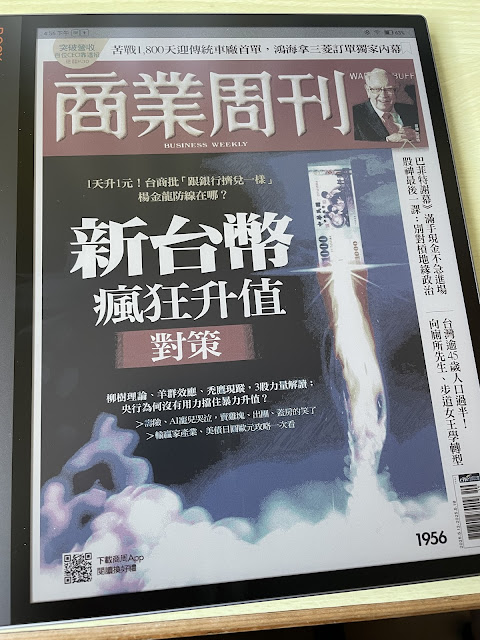














So, the same washed-out colors as before? Not much improvement (without any highlighting/back-lighting)?
回覆刪除No, I feel the color is a little bit better than Tab ultra C Pro. I think Kaleido 3 is still improving.
刪除